By using the filters you ensure automatic processing of incoming emails according to the given conditions.
At the main left menu, select the item
Filter. A submenu with a list of already created filters will be displayed. You can modify them or change their priority by moving top/down in the list.

To add a filter, click at the submenu on the [+] button located next to the name.
Enter a name for the filter.
Choose a condition:
- conditions can not be combined, it is possible to use only one
- the input text is uppercase insensitive
- please be careful when entering characters with diacritics (see
Notes)
- An example of message header for an explanation of field rules
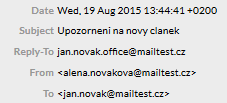
- From - in the header of email, corresponds the From row
- Subject - corresponds the Subject header
- To - corresponds the To header
- Copies - corresponds the Cc header
- Message body
- Size
Choose an action that should be taken if the message complies with the condition
- Move to a folder (in the list, select the desired folder – see
notes)
- Delete – the sender will not receive an error message
- Forward to – give an address to which the emails will we forwarded (alternatively choose whether to left copy in the mailbox)
- Reject – the sender receives an error message that it was not possible to deliver the email
Save the settings by clicking New filter.
Create filter from message - Open the message you want to start processing by filters and click a button
 on the toolbar. Select an item Create Filter from message from the menu then.
on the toolbar. Select an item Create Filter from message from the menu then. - The feature will fill the address of the message sender into the From field.
- Set the action and save the filter.
ChangesIn the filter list, click on the arrow located on the right next to the name of the filter. In the list you will find following actions available:
Filter priority The filters are being processed in the order from the first to the last. If the message does not match the first rule, further one is processed. Once the message meets a filter, additional filters will not be processed.
If a filter has not been used, it is possible that the message was proceeded with a more general filter above -> so move thus filter above.
Change of priority is done either by using the Filter actions menu, or (better yet) by mouse dragging.
ExamplesForwarding of all incoming messages When redirecting emails from a sender who uses an SPF record (
SPF records and forwarded messages), on his post server, where it’s then being checked, the emails may be rejected by the recipient. The reason for this is that the envelope address of the sender is not being transcribed during the redirecting. The solution for this is to set up the following filter (type
@ into the
From field)
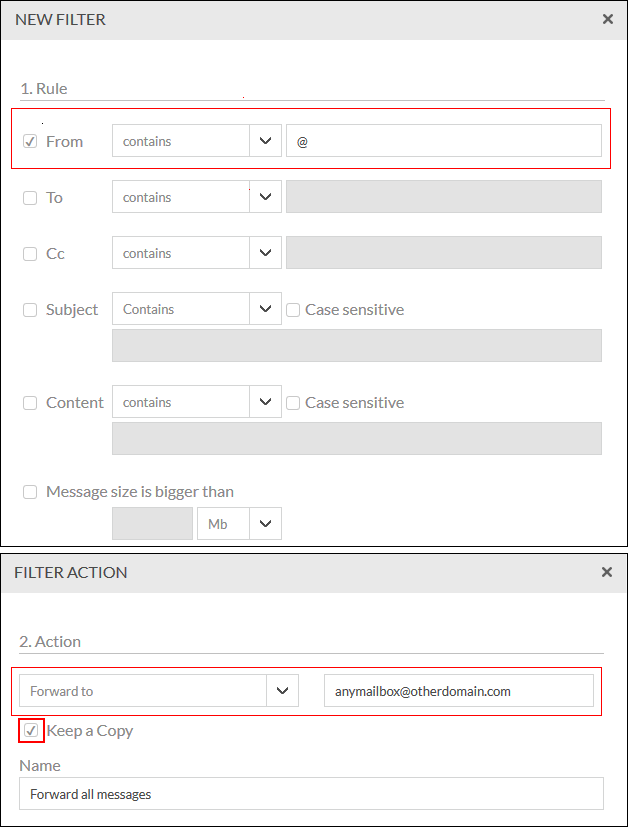
Notes on functionality1. Set filters do not apply in the following cases- The message is evaluated as spam and the anti-spam setting has the Deliver into SPAM folder option on. This is causes the anti-spam filter being used before the user filters.
- The mailbox has set forward messages without copy on server - the message is not delivered into the mailbox, therefore filters cannot be applied.
2. Accented characters
Words (or the entire messages) containing accented characters often tend to be encoded. Merely putting in the text visible in the preview window does not ensure that the email will comply with the conditions of the filter, which currently cannot decode the content.
- Subject Vybaveni buďte dosti a cestujte bez starostí! 15 TOP produktů na cesty is listed in the subject header as follows:
Vybaveni_bu=C4=8Fte_dosti_a_cestujte_bez_starost=C3=AD!_15_TOP_produkt=C5=AF_na_cesty• - To filter work properly it is necessary to view the source code: save the message to the hard drive - item Export in menu Next at the control panel and open it in Notepad or similar program
3. Changes in the folders If, the option filter messages into folders is set, after renaming or deleting folders OUTSIDE webmail environment (eg. Via IMAP e-mail client) you must edit or delete the filter. Filters are automatically adjusted (or display information) only when editing within the webmail interface.